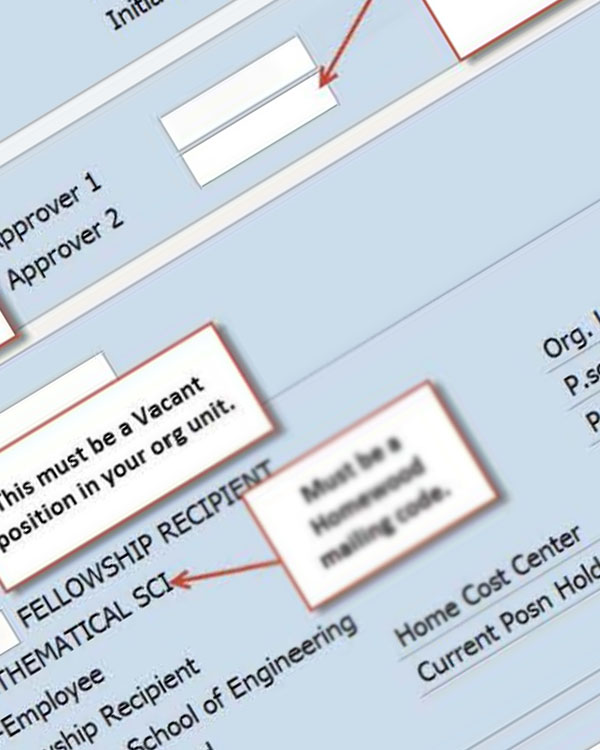
This information is designed to assist JHU departments, university-wide, who hire and pay Homewood students (KSAS & WSE). Should you have any questions or need assistance, please contact the Office of University Experiential Learning at uel@jhu.edu or 410-516-8400 Ext 2
The ISR Report Log is used to research the status of an ISR document. It shows you where, in the approval process,
the ISR is sitting. For example, if initiated a New Hire ISR for a student employee and you want
to know if the document has been approved by your Approver 1 and/or Approval 2 (University Experiential Learning),
you would run an ISR Report Log.
For step-by-step instructions for running an ISR Report Log,
view How to Run an ISR Report document.
For KSAS, WSE, and USS - ALL Bonus Supplements should be completed through Employment Actions (EA).
Visit Training Videos and Job Aids
If you do not have access to Sharepoint Resources, please email HRSS: HRSS-UnivClients@jhu.edu
Position Creates are now handled through OMT.
Visit OMT - Organizational Management Tool
If you do not have access to Sharepoint Resources, please email HRSS: HRSS-UnivClients@jhu.edu
Position Copy is now handled through OMT.
Visit OMT - Organizational Management Tool
If you do not have access to Sharepoint Resources, please email HRSS: HRSS-UnivClients@jhu.edu
For KSAS, WSE, and USS - ALL Salary Changes should be completed through Employment Actions (EA).
Visit Training Videos and Job Aids
If you do not have access to Sharepoint Resources, please email HRSS: HRSS-UnivClients@jhu.edu
For KSAS, WSE, and USS - ALL Temp Inactive requests (this includes Return from Temp Inactive) should be completed through Employment Actions (EA).
Visit Training Videos and Job Aids
If you do not have access to Sharepoint Resources, please email HRSS: HRSS-UnivClients@jhu.edu
Based on the student's status and type of position you are hiring the student into, you will use the following Work
Schedule Rule on the ISR New Hire. Hours worked at multiple jobs, concurrently, count toward the weekly limit (19.99). Learn more about the number of hours a student may work as well as overtime pay.
01 - Full Time
02 - Part-time
03 - Limited
04 - Temporary
05 - Casual / On Call
06 - Retiree
07 - STUDENT: Use when hiring 'Undergraduate' OR 'Graduate' with taxable earnings
08 - NON EMPLOYEE: Use for 'Fellowships Only'
Z - Conversion
Undergrad Student
SAP TIP - You cannot 'Reassign' a Fellowship perna to a Wage position and vice versa.
For example: You have a student in a Fellowship position who you now wish to change to a wage position;
an ISR Termination must be initiated for the Fellowship perna and a New Hire ISR initiated for the wage position.
When you do this, be sure to put a message in the comments section of each ISR referencing the other
to alert HRSS that there is NO BREAK IN SERVICE.